Discovering Microsoft SharePoint
What is SharePoint?
SharePoint has been around since the earlier 2000s and was Microsoft’s entry into the content management system arena since its inception cloud technology adoption has been a driving force behind new ways of building CMS or Content Management Systems on the web.
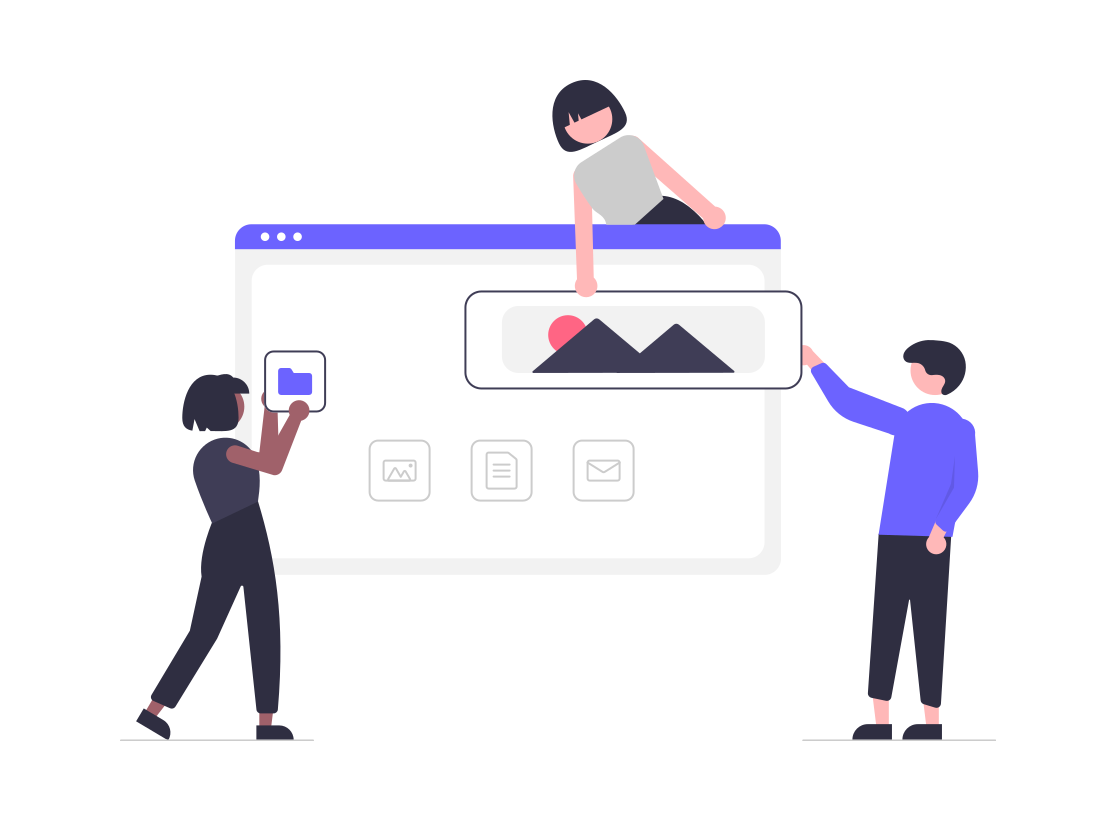
How to use SharePoint to stay ahead
SharePoint can help to simplify your everyday business functions. SharePoint includes a variety of functions to streamline workflows and activities. Today’s workforce is inundated with data – emails, customer support requests, marketing reports, approval and requisitions. Consider how much time is spent by the average employee reviewing and replying to emails alone.
SharePoint has been designed to bring your organisation together. SharePoint allows employees to create websites to store, organise, share and access critical business information from any device. From project team deliverables to internal communications, there’s no limit on the data you can save and store on the platform.
Collaboration is a key feature of SharePoint. Users can share folders, files, applications, company resources, training materials, popular links and business information. Multiple users can simultaneously edit documents and presentations stored on the system simultaneously, massively reducing the wasted time waiting for meeting to be organised or for the transportation and delivery of documents.
Why would we want to use SharePoint?
– A interactive way to display informative content.
– See all relevant parts in the one place.
– Quick Access & Loading.
– Indexed – ease of searching.
– Can be audited or reported against.
SharePoint Online is very user friendly and customisable not to mention the fact that the framework is engineered in such a way to make light work of building an internal company intranet website for knowledge sharing, or just using it as a document management system.
Team Vs Communication SharePoint Website?
Out of the box you have the choose of two templates to start with Communication Site or Teams Site,
A Communication site is the place which would most likely be shared to the wider organisation or multiple teams it is the place where ratified content should live a Teams site is more of a private SharePoint site to be used by internal sub teams for projects or smaller scale collaboration with external parties.
Some of the key differences between the two include:
Security, Teams sites use the Microsoft group associated with the team whereas the Communication site uses a SharePoint group only associated with that SharePoint website.
Layout, Teams site the main user navigation to the left-hand side, Communication sites have the navigation located at the top of the screen.
Sharing/Collaborating, users added as members to the Teams site can add, update, or delete content on the Teams SharePoint site either through Microsoft Teams application or from the associated SharePoint website, Communication site the bulk of the site users are given Visitor/read access which only grants the lower-level privileges, most teams sites have many editors whereas a communications site will often have a limited number of site editors and more visitors.
Document Libraries
Each website built in SharePoint comes with a document library, you can add more document libraries to better organise the information or to segregate the data whilst keeping it in the same storage location.
To create an additional library, from the home page click the ‘New’ button and select ‘Document Library’. When creating the document library, it will require a unique name, you cannot have a document library named the same as another document library or list.
Once created you can then set custom permissions on the document library so that only members of a specific Office 365 group (Domain Group) or SharePoint group can access or modify content within.
Setting Custom Permissions
First navigate to the settings cog at the top right corner of the window and select ‘Site Contents’, from here multiple document libraries will be visible including the default and other site generated libraries.
Right click the library you want to change permissions for, hit the Settings option then in the next screen select Permissions for this document library next hit the button labelled stop inheriting permissions located at the top left, once this is complete you can now remove or add groups or users to that library. As a side note it is wise to not remove the SharePoint Site Owners Group located in this permissions window.
Co-Authoring
Using Office online applications, multiple users can work together simultaneously on a Word document, Excel spreadsheet, or PowerPoint presentation. When multiple users are working on the document at the same time, it is known as co-authoring.
Key Benefits include reduced time spent trying to modify locked documents, no more duplicated efforts, time to produce document reduced when teams work together in real time, ability to comment sections and mention others in comments as a way of alerting, can be used on the go using mobile applications such as Word or Excel for Android.
Web Parts
SharePoint Web Parts are the basic building blocks of the webpage, they are prebuilt containers to make the building and designing of web pages more user friendly and intuitive to use.
SharePoint online comes with a whole bunch of web parts built in, ranging from embedded content such as forms or apps to image galleries. The key web functions you would likely use for building web pages are included. Read more about web parts.
Getting Started
When you provision a SharePoint website form the Office 365 SharePoint admin page you are presented with two options, Teams site or Communication site each has a prebuilt home page of widgets (Web Parts) which you can go ahead and customise, or you could delete all the web parts on here and organise the page as you wish.
To achieve an entirely different view you can look to import a custom template from Microsoft’s SharePoint Template library (LookBook) which has a vast amount of out the box templates which can give you some inspiration for you next SharePoint online project.
More Resources
- Microsoft online resources for SharePoint Help-Support.
https://support.microsoft.com/en-gb/sharepoint?ui=en-us&rs=en-gb&ad=gb - Look Book – Custom Built templates.
https://lookbook.microsoft.com/ - Power Automation built Templates.
https://unitedkingdom.flow.microsoft.com/en-us/templates/ - SharePoint Design Guidance
https://spdesign.azurewebsites.net/ - OneDrive sync -A desktop program that you can use to sync documents from a team site or OneDrive for work or school to your computer for offline use. Learn more about OneDrive.
Need SharePoint Help?
Would you like training on SharePoint for your teams? or do you need help setting up your SharePoint knowledge resource and guidance on how to best use the built in tools, schedule a consultation today
