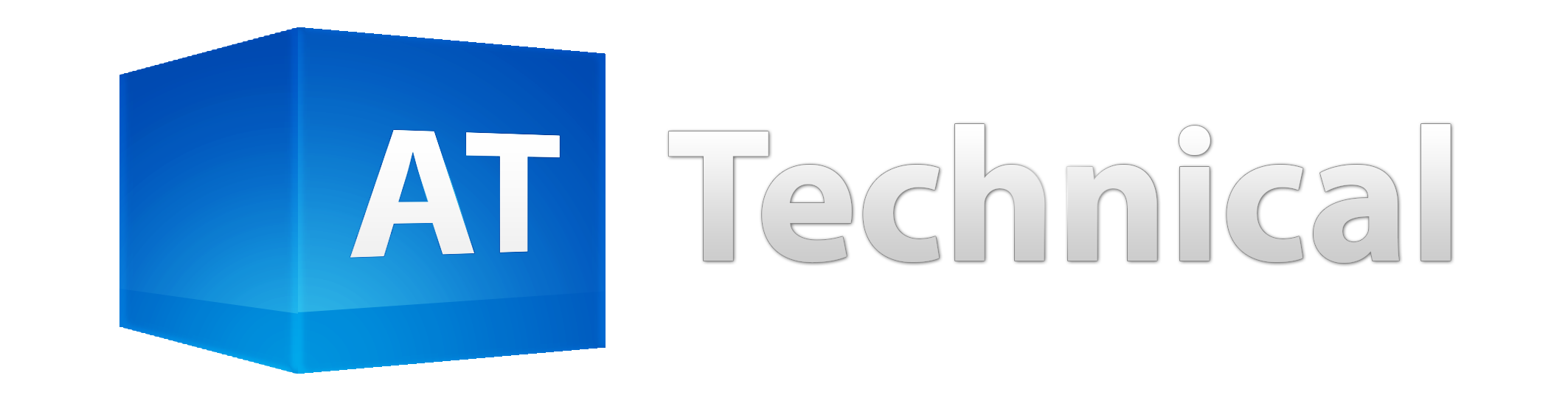Building End-to-End Job Management Systems with Advanced Views and Automation
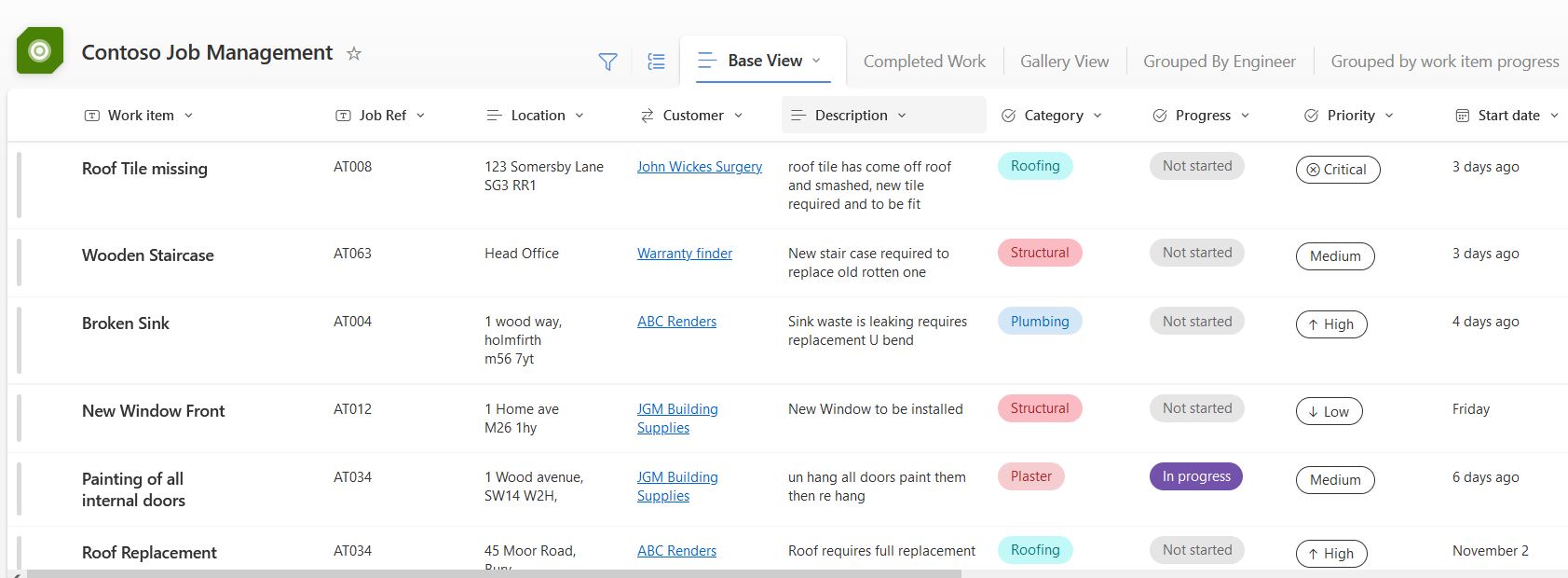
Microsoft Lists is a powerful tool within Microsoft 365, ideal for managing various tasks and workflows, including job management.
In this blog, we’ll look at how businesses can use Microsoft Lists to create a job management system for assigning work orders to engineers, tracking their progress, and notifying clients automatically once the work is complete. By leveraging advanced views and automation, Microsoft Lists allows teams to streamline their job workflows, enhance communication with clients, and improve overall efficiency
Custom Views for Efficient Job Tracking
At the core of any job management system is the ability to clearly track and manage work orders. Microsoft Lists allows teams to create a list that tracks each job or task assigned to engineers. Using customisable views, such as grid, gallery, or calendar, the team can choose the best way to visualise the workload. For instance, a grid view can be used to track work order details like job status, engineer assigned, due date, and client information. Conditional formatting can be applied to highlight overdue tasks or jobs marked as urgent.
Each engineer can filter the list to see only the jobs assigned to them, which makes it easier to manage their personal tasks. On the other hand, project managers can view all work orders, including their status and any updates, allowing them to quickly spot delays or issues and act. This flexibility in viewing and managing work orders enables teams to have a real-time overview of the jobs that are in progress.
Custom Views can be created which will be visible at the top of the screen which allow for quick sorting and filtering of the data.
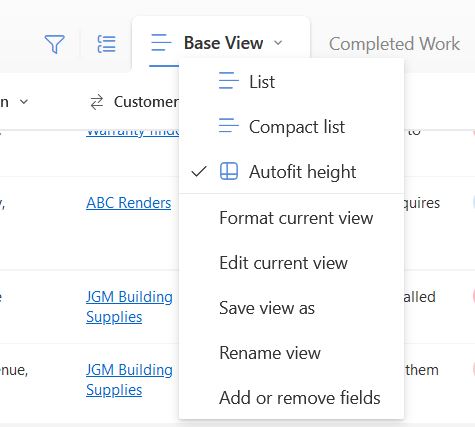
Assigning Work Orders and Capturing Details
A typical job management system built on Microsoft Lists allows the assignment of work orders to specific engineers. A new job can be created in the list, where essential details like the job description, client name, due date, and assigned engineer are captured. The engineer can then access their assigned jobs via Microsoft Teams, SharePoint, or directly through the Lists app. Automation can be assigned to notify the engineer when they are assigned a job or when the status of a job changes, via many methods including Teams message, Email or even SMS Message.
One key feature is that engineers can attach images, documents, or any relevant files directly to the work order. For instance, if an engineer is completing a repair or installation, they can take photos of the completed work and upload them to the work order. This ensures that all job-related documentation is centralised and easily accessible, helping improve transparency and ensuring that clients receive thorough documentation of the work completed.
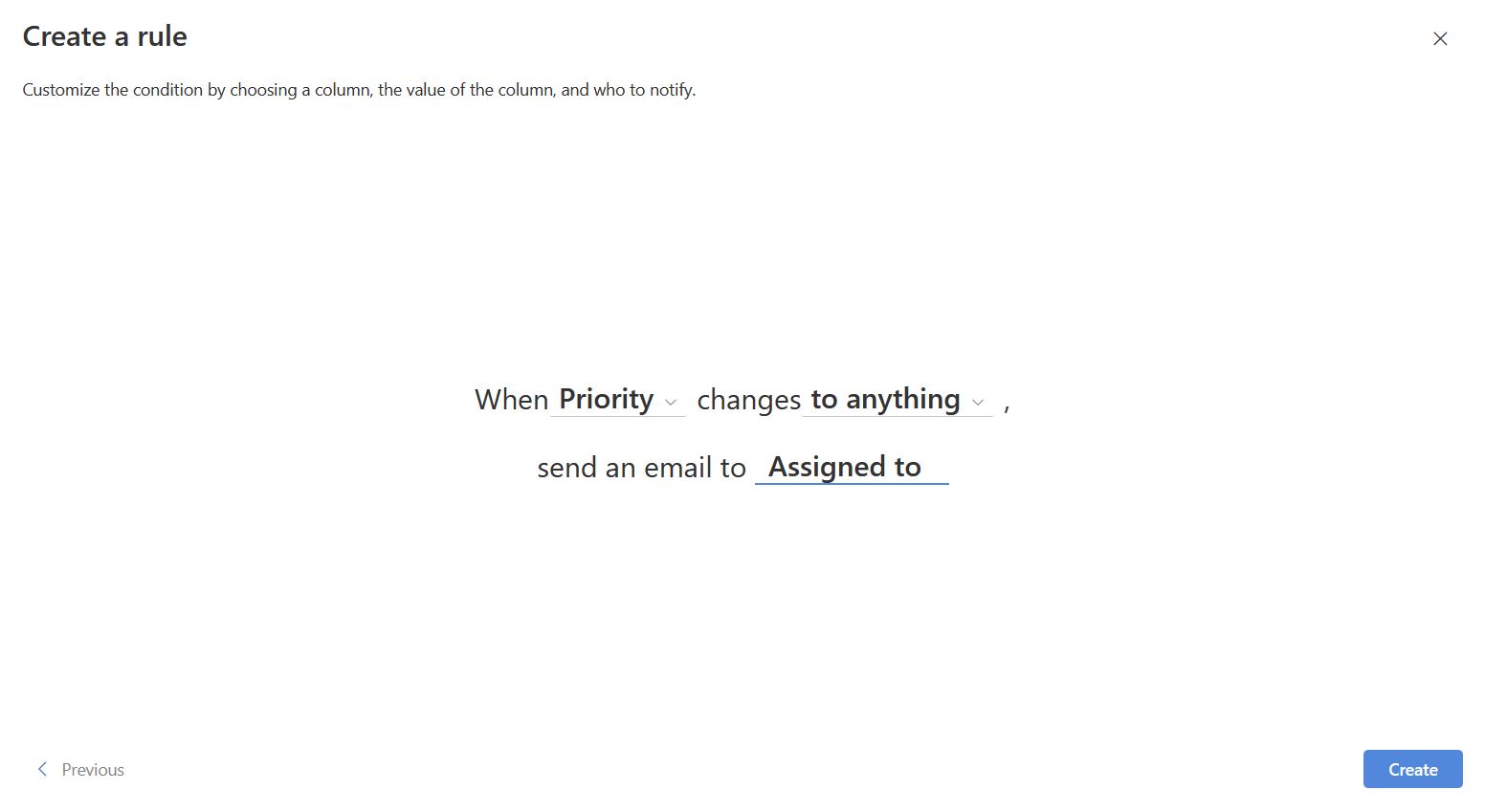
Automating Client Notifications with Power Automate
One of the most powerful features of Microsoft Lists is its integration with Power Automate, allowing teams to automate repetitive tasks, such as notifying clients when work is completed. Once a work order is marked as complete, Power Automate can be triggered to send an automated email notification to the client. This email can include key details such as the job description, completion date, and any notes from the engineer.
What makes this even more efficient is the ability to include attachments such as images or documents in the automated email. For example, if the engineer uploaded photos of the completed work or a report on the task, these files can be automatically attached to the client’s notification email. This removes the need for manual follow-up and ensures that clients receive all relevant information in a timely manner, enhancing communication and client satisfaction.
Enhancing Collaboration with Microsoft Teams Integration
Microsoft Lists integrates seamlessly with Microsoft Teams, making it even easier for teams to collaborate on job management tasks. Lists can be added directly as tabs within Teams channels, allowing engineers and managers to access and update work orders in real time without leaving their Teams environment. Engineers can upload images and update task statuses, while managers can track progress and add any further instructions.
Additionally, when paired with Power Automate, Teams can send notifications within the team’s channel whenever a job is completed or when a work order has been updated. This ensures that the entire team stays informed about the progress of each job, minimising the risk of communication gaps or missed updates.
Advantages
Customisable Views for Task Organisation
Microsoft Lists allows users to tailor views to their specific needs. Teams can visualise tasks in the most effective way, enhancing clarity and efficiency.
Seamless Integration with Power Automate for Automation
With Power Automate, repetitive tasks like client notifications or status updates are fully automated, reducing manual effort.
Centralised Job Documentation
Engineers can upload images, documents, and other attachments directly to work orders, ensuring all job-related information is in one place. This simplifies record-keeping and ensures transparency when dealing with clients, without the need to develop entirely bespoke applications.
Lookups
You can link several Lists together with the use of a custom Lookup column which helps with certain scenarios.
Calculated Columns
If your work items need to do some form of calculations you can use a custom column that will do calculations based on the data entered in other columns in the same list, such as you might have labour cost and overhead costs and want both those adding together, you can use a Calculated column to add both of those, you can also do the same with date columns.
Real-Time Collaboration
Teams can collaborate more effectively as Lists are integrated directly into Microsoft Teams. Engineers and managers can update work orders in real time, ensuring everyone stays informed and reducing communication delays, users can also comment on work orders using the @ symbol to notify colleagues to gain there attention to the item.
Scalability and Mobile Access with Power Apps
By integrating with Power Apps, businesses can create custom mobile apps for field workers, enabling them to update jobs, upload images, and track progress on the go. This flexibility is essential for teams working remotely or in the field.
Forms Integration
Quickly create a shareable form directly from the List that can be completed without exposing the List itself. You can also manually create a form, share it externally, and use Power Automate to map the form responses back into the List. For example, if you have a service request system to digitise, clients could submit work items directly through the form, rather than via email, greatly improving data quality and streamlining the process.
Disadvantages
Learning Curve for Non-Technical Users
While Microsoft Lists is a powerful tool, it may require time and training for non-technical users to fully understand how to customise views, access the list from different devices, and training on any data quality exceptions.
Limited Advanced Project Management Features
Microsoft Lists lacks some of the more advanced project management features found in dedicated tools like Microsoft Project or PM tools. This could be a limitation for complex projects that require detailed planning and tracking of dependencies.
Dependency on Microsoft Ecosystem
While Lists integrates well with Microsoft Teams, SharePoint, and Power Automate, it may not integrate as smoothly with non-Microsoft tools. Businesses heavily reliant on third-party platforms may find this to be a limitation, or more time/cost required to integrate the systems together.
Potential for Data Overload
If not managed properly, Lists with numerous fields, attachments, and conditional formatting can become overwhelming, especially for larger teams managing hundreds of work orders. Without clear guidelines, users might experience data overload, reducing productivity.
Summarising the disadvantages to Microsoft Lists, it is worth noting a lot of these challenges can be addressed through end user training and support/guidance from 3rd party experts to ensure the List is not overloaded or the views are not too crowded.
Conclusion
Microsoft Lists is an excellent tool for building an end-to-end job management system that allows teams to assign work orders to engineers, track job progress, and notify clients automatically once tasks are completed. Through custom views, engineers can efficiently manage their assigned tasks, while managers can monitor overall progress. The ability for engineers to upload images and attachments directly to work orders ensures thorough documentation, and Power Automate takes care of notifying clients, including any attachments or photos, making communication seamless. Use the in-built filter functionality to quickly find matching records in your data set.
Additionally, permissions can be assigned manually or dynamically to new work items allowing for set groups of users no visibility others with read then some with edit permissions, which will allow for greater control over who can see which records in the list. You can use automation to dynamically set permissions to items according to the individual requirements.
Finnaly Lists integration across Microsoft Teams, Power Automate, and Power Apps, creates a centralised, flexible, and scalable platform for managing jobs and workflows, ensuring higher productivity and client satisfaction. Whether you’re managing installations, repairs, or any other task-based work, as demonstrated Microsoft Lists can help you build a system that keeps everything organised and running smoothly.
More Resources
Learn More about Lists:
https://attechnical.co.uk/microsoft-lists-the-complete-guide/
Adapt & Customise the SharePoint List Edit Window:
https://docs.microsoft.com/en-gb/sharepoint/dev/declarative-customization/list-form-configuration